Installation
Microsoft Windows
Once Ultranet-Installer.exe has been downloaded, run it by double clicking. The installation program will be automatically launched and a window like this will appear:
Installation
Microsoft Windows
Once Ultranet-Installer.exe has been downloaded, run it by double clicking. The installation program will be automatically launched and a window like this will appear:
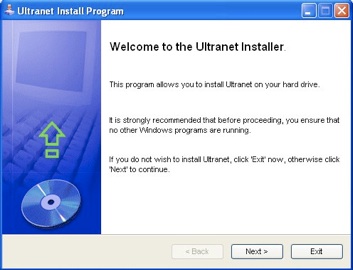
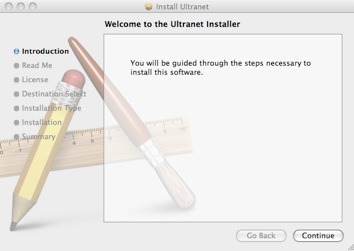
Just follow the wizard by clicking the Next button: it’s also possible to choose where to install the software and which components will be copied. After this procedure, Ultranet will be correctly installed on your computer into the folder /Applications/Ultranet.
Linux
To the Linux users the executable file made by Java is provided. Once Ultranet.tar.gz has been downloaded, extract it into any folder. To do this, open the terminal and move to the folder which contains the file just downloaded. After that, the command:
# tar -vxzf Ultranet.tar.gz
will extract the file and it will create the folder ./Ultranet.
Now to launch the program, go into the folder just created using the terminal and then type:
# java -jar Ultranet.jar
Functionalities
Importation
Ultranet supports two type of input files: vectors of values and distances matrix. The former specifies a list of loci’s value for each individual, while the latter contains a real distances matrix. Both of them are intended as text file with a .txt extension (optional but strongly recommended). Additional informations are also provided by these files: here it is the guidelines.
Vectors of values
Accessible by the menu File-Import-Feature Vector. The numbers in parentheses are the line numbers.
(01) #individuals #loci
(02) list of names separated by spaces
(03) list of loci’s weights separated by spaces
(04) blank line/wrap
(05) name of the 1st individual
(06) list of loci’s values separated by spaces
(07) frequency of the 1st individual
(08) name of the 2nd individual
(09) list of loci’s values separated by spaces
(10)frequency of the 2nd individual
(11)....
(12)....
(13)....
Concrete example:
3 7
DYS19 DYS389a DYS389b DYS390 DYS391 DYS392 DYS393
2 4 2 4 2 1 2
Wichi1
13 10 27 24 10 14 13
5
Wichi2
14 10 27 24 10 14 13
2
Maya6
13 10 26 24 10 14 13
2
TIP: It is recommended to use the same prefix for that individuals belonging to the same group (see the example).
Distances matrix
Accessible by the menu File-Import-Distance Matrix. The numbers in parentheses are the line numbers. It is very important that the matrix provided as input is ultrametric and symmetric, otherwise consistent results are NOT guaranteed. Distances have to be real and positive (for decimal numbers use the dot, not the comma).
(1) list of names separated by spaces
(2) blank line/wrap
(3) 1st row of the matrix (numbers separated by spaces)
(4)2nd row of the matrix (numbers separated by spaces)
(5)3rd row of the matrix (numbers separated by spaces)
(6)....
(7)....
Concrete example:
African3 Japanese5 European5 European3 Indian1 Caucasian1
0 6 14 18 25 21
6 0 12 16 23 19
14 12 0 14 21 15
18 16 14 0 13 25
25 23 21 13 0 32
21 19 15 25 32 0
Exportation
Ultranet can export the network displayed in the graphic panel in two different formats.
Graphic: accessible by the File-Export-Image menu. It makes a jpg image.
Textual: accessible by the File-Export-Distance Matrix menu. It makes a text file (txt) containing the distances matrix. This file is compatible with the input format.
Personalizations
Ultranet offers some possibilities of personalization, regarding both graphical and calculation part. The options are accessible by the menu Edit-Preferences and some of them are:
-node colors;
-layout;
-labels;
-meaning of network relaxation parameters.
Moreover, it is possible to introduce Steiner Points and network relaxations by modifying the parameters (big and small delta) in the main panel of Ultranet.
Data manipulation
Ultranet provides some functionalities that allow the user to save precious time.
Using the Data-Vertices menu, it is possible to choose which nodes will contribute to the network.
Using the Data-Weights menu, it is possible to modify the weight assigned to each locus and recalculate the network with these new values.
Both nodes and weights are altered at runtime, without touching the text files.
Finally, the software is able to calculate some useful statistics about the loci’s values like minimum, maximum, average, variance, and compare them. This feature is available through the Data-Comparsion menu.
Just follow the wizard by clicking the Next button: it’s also possible to choose where to install the software. After this procedure, Ultranet will be correctly installed on your computer and an icon will appear on your Desktop.
Mac OSX
Once Ultranet-Installer.mpkg has been downloaded, run it by double clicking. The installation program will be automatically launched and a window like this will appear: